Hello again, I recently install Ubuntu 15.10 on my new Asus ROG GL552v. However I am not to fond of the Unity desktop environment, so I wanted to use GNOME. The initial install process is the same as for installing Ubuntu 15.10 as far as having to edit the grub boot loader to be able to use the graphic cards installed (onboard intel and the Nvidia 960m). However after installing the OS and then going into the setting and adding the additional drivers, the one for the Nvidia card, my machine would not boot into the desktop, just a shell prompt. After some playing around I found that there was an issue with the Nvidia drivers and it required a few extra steps to get things working. Mainly installing nvidia-prime.
When both of the video cards’ drivers are installed and working properly you will want to use the NVIDIA X Server Settings app to configure your display settings. One section to focus on is the Prime Profiles settings. This is where you can choose which video card you would like to use. The onboard Intel card is used to save power and the Nvidia is the one to pick when you want better performance. So far with my experience when using VMWare player, I am getting better results with the onboard Intel card (fullscreen works correctly). I am still working on a fix for the fullscreen issue with the Nvidia card but that is a different subject.
Steps to install UbuntuGNOME 16.04
- Create a system image backup.
- Download UbuntuGNOMEe 16.04
- Create a boot-able USB, follow these instructions
- Restart your computer and enter BOIS (hold down f2)
- Change boot priority to boot to your USB Stick first.
- Save and reboot
- When the grub boot loader menu is visible highlight “Try Ubuntu GNOME without installing” (use your up and down arrows)
- Press “e” on your keyboard, this will allow you to edit the boot config.
- You will be brought to a page where you can make some edits.
- add the following right after the word “splash”
- nouveau.modeset=0 tpm_tis.interrupts=0 acpi_osi=Linux i915.preliminary_hw_support=1 idle=nomwait
- add the following right after the word “splash”
- Press the “f10” key to boot into the installer
- When the desktop load move your mouse into the upper left hand corner, when the app launcher shows itself click on the very top icon “Install Ubuntu GNOME 16.04 LTS”
- Do not install third party software.
- Then follow the steps to install Ubuntu.
- After installation click “Keep trying Ubuntu”
- Shut down (NOT RESTART) your computer, remove installation media, hit enter.
- Hold down shift then press the power button to turn on your computer. (holding down shift while powering on will load the grub boot menu)
- When the grub boot menu appears press “e” and make the changes in step 9.
- Press “f10”
- Once your back into the desktop open your terminal and enter:
- sudo gedit /etc/default/grub
- Find the line that reads ‘GRUB_CMDLINE_LINUX_DEFAULT=”quiet splash”‘ and change it to read ‘GRUB_CMDLINE_LINUX_DEFAULT=”quiet splash nouveau.modeset=0 tpm_tis.interrupts=0 acpi_osi=Linux i915.preliminary_hw_support=1 idle=nomwait”‘
- Save the changes then exit gedit.
- In your terminal run the command: sudo update-grub
- Reboot your computer: sudo reboot.
- Enjoy UbuntuGNOME!!!!
In the below image you will see that we are only using the on board Intel graphics card.
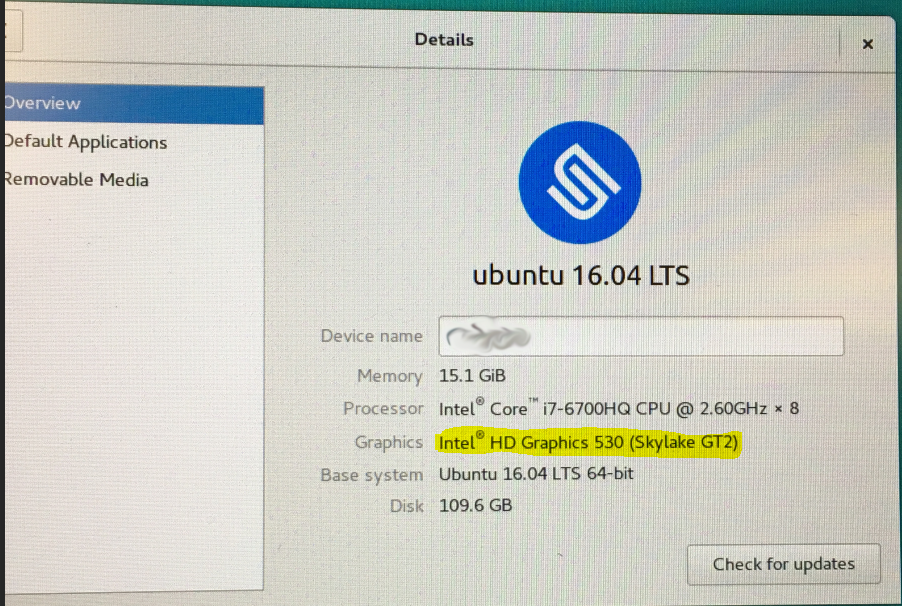
After getting the initial install completed you will need to get your Nvidia graphics card working.
Follow these steps:
- Connect to a network
- Run the command: sudo apt-get update && sudo apt-get -y upgrade && sudo apt-get -y dist-upgrade
- Remove all Nvidia installs(if any), run this command: sudo apt-get purge nvidia*
- Run the command: sudo apt-get install nvidia-361-updates nvidia-prime
- Reboot: sudo reboot
- Once logged back in move your mouse to the upper left hand corner of your desktop and start typing “Nvidia”
- Click on “NVIDIA X Server”
- On the left side of the Nvidia X Server window you will see an option called “PRIME Profiles”. This is were you select which video card you would like to use.
(Below image is of the NVIDIA X Server Settings.)
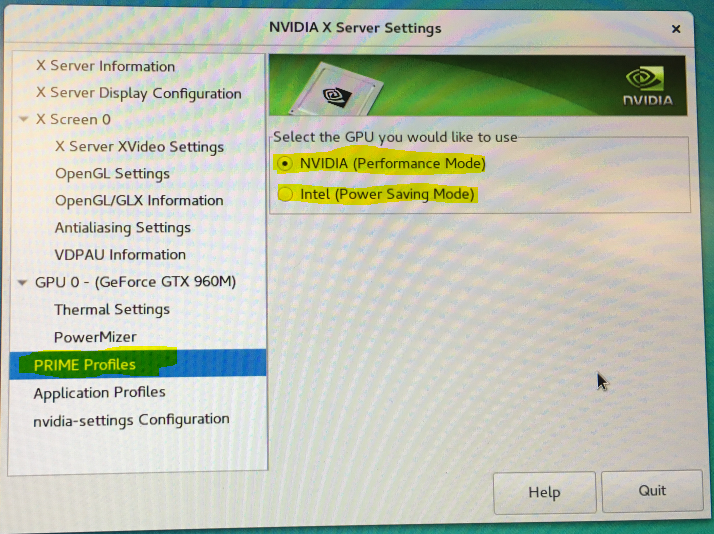
After the installation of the Nvidia drivers and nvidia-prime you can see we are using the Nvidia graphics card.
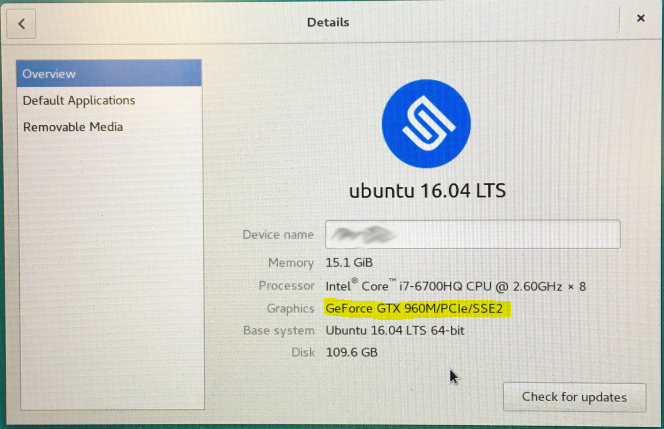
Thank you for reading!
Thanks!! I was struggling with the installation last night
LikeLike
Hello Fernando,
Where you able to get it installed and running?
-jeremy
LikeLike
Yes! By following the same steps. Only issue I found is that VSync is disabled. I’m still working on it
LikeLike
I now had trouble setting dual boot between Windows 10 and Ubuntu. Everything works fine until step 18. When I reboot I see the login screen, type in username/password and then freezes =(
LikeLike
nevermind. Everything seemed to work fine after installing the nvidia drivers
LikeLike
Yes that will do it. I’m glad you got it all working!
LikeLike
I get this error while installing “grub-efi-amd64-signed failed to install into /target/.
Without GRUB boot loader, the installed system will not boot
“
LikeLike
can you provide me with some more info.
At what point in the install did you get this error?
Is this a dual boot setup?
Can you take a screen shot of the error?
-jeremy
LikeLike
Hey Jeremy, I’ve been trying to install ubuntu 16.04.1 onto my GL552VW-WS78 I’m sure it has the same specs as yours. Well I was following your guide and I keep getting stuck at the loading screen of Ubuntu. Maybe I input the codes wrong? Your guide has been the most helpful and by far the most beautiful set of instructions I have seen all day. Going 6+ hours trying to figure this out. Would there be some sort of way you can help me out?
LikeLike
I’m taking it that you have not gotten Ubuntu installed yet? Can you post a screenshot of the edits you made to the initial boot file from step 9 of my instructions? My guess is there is something missing or out of place at that step.
LikeLike
I was able to install it but got stuck on step 18. I was able to find the grub manually then was able to use the gedit tcommand to edit the line but mine had “quiet splash” is that right? Now I can’t access my ubuntu. I’m guessing I messed something up. Do I attach pictures to where I put comments on here?
LikeLike
Reboot your machine hold down shift while its booting, this should get you to the grub boot menu. Make sure Ubuntu is highlighted then press e on your keyboard. this will allow you to make the edits in step 9. after it loads open your terminal and make sure the /etc/default/grub file has the changes your made. then very important run the command sudo update-grub. and yes quite splash is correct. To me it really seems like the system is getting confused on which video card to use. let me know how that goes. if you are still getting stuck i can do a google hangeout with you and share my screen so you can confirm that you have the same modifications to the /etc/default/grub file as i do.
LikeLike
So I can’t get past the F10 part. It doesn’t load so the code is as follows when I get to the boot and press “e” :
setparams ‘Ubuntu’
recordfail
load_video
gfxmode $linux_gfx_mode
insmod gzio
if [ x$grub_platform = xxen ]; then insmod xzio; then insmod xzio; insmod lzopio; fi
insmod part_gpt
insmod ext2
set root=’hd0,gpt3′
if [x$feature_platform_search_hint = xy ]; then
search –no-floppy –fs-uuid –set=root –hint-bios=hd0, gpt3 –hint-efi=hd0,gpt3 -\-hint-baremetal=ahci0,gpt d7fd2b71-ddcb-4c36-b22f-7c95a16057e7
else
search –no-floppy –fs-uuid –set=root d7fd2b71-ddcb-4c36-b22f-7c95a16057e7
fi
linux /boot/vmlinuz-4.4.0-38-generic.efi.signed root=uuid=d7fd2b71-ddcb-4c36-b22f-7c95a16057e7 ro splash nouveau.modeset=0 tpm_tis.interrupts=0 acpi_osi=Linux i915.preliminary_hw_support=1 idle=nomwait $vt_handoff
initrd /boot/initrd.img-4.4.0-38-generic
I have no idea whats going on and I can’t get passed this can’t even boot into linux.
LikeLike
What hard disk did you install the system on and which hard disk did you install the grub boot loader?
LikeLike
So the thing is for some reason it only let me install it on my hdd and I have an ssd as my primary and it didn’t give me the option I’ll do a hard reset on the hdd and have it boot to the ssd and then reinstall again?
LikeLike
Yes you are going to want the OS running on the solid state. when installing you should get the option to install on the solid state drive. Check your bios and make sure you can see the SSD in there. if so you should be able to install to the SSD also make sure to install the GRUB boot loader to the SSD as well. I think this is where your issue is as that is the only difference i see in your GRUB file when compared to mine. Let me know how it goes.
LikeLike
So I was able to install it on ssd after some tries and not having issues with sudo upate-grub:
it says /usr/sbin/grub-probe: error: failed to get canonical path of ‘/cow’
my code in the grub looks as follows:
GRUB_DEFAULT=0
…SAYS SOME MORE STUFF
GRUB_CMDLINE_LINUX_DEFAULT=”quiet splash nouveau.modeset=0 tpm_tis.interrupts=0 acpi_osi=Linux i915.preliminary_hw_support=1 idle=nomwait”
GRUB_CMDLINE_LINUX=””
then a page of stuff
I am almost there hopefully I can finish installing it. Thanks for the help.
LikeLike
Looks like you have the config right, are you able to boot now?
LikeLike
I can’t get the grub to update. I have not restarted the computer just in case I can’t boot into Ubuntu again. How I said it keeps giving me that error after I save the file and exit gedit. Then I typed the sudo update-grub command and I get the error I mentioned.
LikeLike
UPDATE:so I was able to get it working after a lot of tinkering around, just to let you know those errors were because Windows wasn’t shut down completely.
I wasn’t able to install the nvidia prime. The fact that I can use Ubuntu is awesome tho!! Is this because the commands are out of date? Can I get the drivers on the nvidia website for linux?
LikeLike
Final update: I was able to install all the drivers! Thank you so much Jeremy this means a lot to me! You are the only person that was able to get me to install Ubuntu! Have a good one and thank you once again!!
LikeLike
I am very glad you got it working!!!! Can you let me know the differences you had with system as they are different. I have used my steps with many Ubuntugnome installs even for the new strix says desktop mb. Just curious of your differences.
LikeLike
I have the same laptop as yours. Can i follow the steps to install graphical Kali linux or do i need to follow any new steps?
Thankyou
LikeLike
I have not tested with Kali as I normally run that as a vm. But Kali is Debian based with a gnome desktop environment so I would assume the steps should work. If you try it out let me know how it goes.
-jeremy
LikeLike
Thanks, Jeremy, for the post… and to the other commenters for jumping in. So… I’m thinking about buying one of these machines, and Linux support is a critical “must have” for me.
So I have one question for you guys: What’s the final verdict? Would this machine make a good Linux daily driver… based upon your experiences getting everything working? (I would most likely be using Ubuntu 16.04 with Unity, but I’m not really stuck on Unity — I’d be happy to give Gnome a try if there’s an advantage to it.)
Thanks so much — any input you have for me would be very much appreciated!
LikeLike
Hello David,
As for the laptop. I love it. its a great laptop and the performance is more than expected for the cost of this laptop. I have been running ubuntu gnome 16.04 on it sense the day I bought it. This is my daily computer, and to tell the truth I don’t use my desktop much any more.
I do prefer gnome over unity, I find that the desktop environment is much easier to navigate, and works well with the way I work. I love the dashtodock and workspacetodock extensions for gnome. The workspacetodock extension makes it very easy to switch between workspaces with a visual on what is running on each workspace just by sliding the mouse over the dock area.
If I where you I would run gnome on a live boot disk and see if you like it before going through the install process.
-jeremy
LikeLike
Stuck in installing nvidia. I followed the process but after sudo reboot the prime option in nvidia x server settings is not available -____- and the login screen is flickering. Please help.
LikeLike
Elsen,
it seems like something went wrong with the nvidia install. Try this below to remove the nvidia packages and drivers. then reinstall them.
Shutdown your computer.
hold down shift
power on your computer
select adavanced options
select recovery mode
select root
press enter twice
You will be dropped into a root shell.
run this command: apt purge nvidia*
That will remove all nvidia packages and drivers.
LikeLike
Thanks for the tutorial. I successfully installed Ubuntu 16.04 LTS on my Asus ROG GL552VM following your steps. Thanks.
LikeLike
You are welcome, I am glad it helped you!
LikeLike
Hi Jeremy, I installed ubuntu 16.04 LTS with Windows 10 on my asus rog GL 502V. When I installed nvidia drivers ubuntu asks me ”
Your system has UEFI Secure Boot enabled. UEFI Secure Boot is not │
│ compatible with the use of third-party drivers. │
│ │
│ The system will assist you in disabling UEFI Secure Boot. To ensure that │
│ this change is being made by you as an authorized user, and not by an │
│ attacker, you must choose a password now and then use the same password │
│ after reboot to confirm the change. │
│ │
│ If you choose to proceed but do not confirm the password upon reboot, │
│ Ubuntu will still be able to boot on your system but these third-party │
│ drivers will not be available for your hardware. │
│ │
│ Disable UEFI Secure Boot?
yes no ”
what should I do then?
LikeLike
you need to disable secure boot. Let me know how it goes for you. I have not tried a dual boot install for myself but for others i did have to disable secure boot to get it to work properly.
-jeremy
LikeLike
Thanks man, this was really useful.
LikeLike
I’m am glad you found it useful!
LikeLiked by 1 person
Hi Jeremy,
Many thanks for your post. I bought the same laptop and I was really disapointed to do not succeed to install ubuntu. I start to feel nervous 🙂 Thanks to your post I settup everything correctly.
I am an old and poweruser linux user … at work. but I never had to configure precisely my own. I want to be sure to have my ssd correctly configure. I think it is relative to the fstab file. Can you share yours please and give me some advice to correctly configure stuffs please?
James
LikeLike
Hello James,
I am very glad that you found my post helpful, Did you install Ubuntu on your ssd or the spinning drive. I would suggest to have the OS installed on the SSD as it is much faster. I use my spinning disk for file storage and VM’s.
As for correctly configuring stuff. What do you plan to use your laptop for. I built mine as a daily use/vm host so that i can test out some security tools and pentesting. a correct config set up would depend on how you use your machine and what you use it for.
but for starters follow my post on adding some of the extension that i like to use: https://jeremymdyson.wordpress.com/2016/06/16/adding-extensions-to-ubuntugnome/
Here is an image of my fstab file.
-jeremy
LikeLike
Thank You so much Sir ! Keep this good work up !! 🙂
LikeLike
Hi ! Thank you for the tutorial. I was struggling with mine.
Were you able to setup fn keys ? Mine don’t work 😦
LikeLike
Try to remove acpi_osi=Linux from your grub file then re-run sudo update-grub
Let me know if that worked.
LikeLike
Hi, sorry for the late reply. I tried it, but it doesn’t work unfortunately. I checked and apparently kernel 4.9 fix the problem. Didn’t have time to install arch to try it tho…!
LikeLike
Let me know how it goes when you install it.
LikeLike
Thanks! This was very helpful.
LikeLike
Hi..does above method work for ASUS GL552VW CN426T..?
LikeLike
I haven’t tried on that exact model mine is a dh74. But I have used this procedures to set up Linux on multiple different Asia system desktop and laptop that have dual video cards. I would say make a system image back up and give it a try. If it works let me know and I will add a section to the blog for tested systems.
-jeremy
LikeLike
I get an error saying “Unable to find a medium containing a live file system”
LikeLike
What step are you getting stuck at. It sounds like the installation media might be corrupt. If using a DVD try to re burn the ISO. If USB create a new bootable media. But re download the ISO and make sure to check the hash sum.
LikeLike
How About The ATK Driver ? Is It Run On Linux ? i mean , the backlight of the keyboard can still be use after you installed linux os on asus rog ?
LikeLike
On my laptop I am able to use the fn keys which includes the backlit keyboard.
LikeLike
Can you perhaps send me a copy of the .conf files or possibly help me with getting past the UEFI issues (I got Arch Linux almost running, just need to figure out what I need to configure properly after I partition. (I can get to a prompt pre desktop environment so far.) *** if not it’s cool. there’s just not many with info on this laptop and running Linux. Heh… I figured Arch Linux would be easy I was wrong. But I could try some other ports if I could get this UEFI stuff figured out. I would rather not use Ubuntu but I guess if I must, I must lol.
LikeLike
Have you installed a desktop environment yet. I may be wrong but I believe arch Linux is lightweight and does not come packaged with a desktop environment. I would suggest searching for installing a desktop environment on arch Linux. Good luck and let me know how it goes.
LikeLike
Thanks for the reply by the way and for the article that was super easy to follow. If you play with Arch Linux at all please keep me posted. That would be excellent. =) I got Arch to boot by adding the same boot paramters to the grub loader if you wondered. So this still helped tons.
LikeLike
I have played with arch a little, if I do attempt to get this working and is successful I will create a post on it.
LikeLike
also, yes I installed gnome on arch, and you’re right it is lightwieght. I just can’t get the arch install to use the nvidia prime drivers, for whatever reason. It hangs on booting up if I try. and apparently the log isn’t catching the problem. *shrug* — I been searching for awhile now I am not the only one having trouble. Heh.
LikeLike
Have you tried with the grub setting nomodeset
LikeLike
I have Ubuntu running excellent thanks to this article, I am just trying to do the same on my Arch Linux venture. Not having much luck unless I disable nvida altogether… =/ the intell gpu works fine it seems though.
LikeLike
Hello !
I’am stuck to the part 9, i tried several times, paid attention that nothing is missing, but when i load Ubuntu, i’am stuck on the loading page ( Not moving at all )
LikeLike
Feeling a bit stupid, was trying to install a LTS version ..
But now that i’ve delete that wrong version, the grub still load ..
Will try an installation on 17.04, will keep you in touch !
LikeLike
It should work with the LTS I was using 16.04 LTS before trying 17.04. What model laptop are you using and what is happening when it fails. What your explaining sounds like the grub settings are not correct. Most important setting is the nouveau.modeset=0
LikeLike
Hello,
I tried to follow all the steps of your tutorial, but I got stuck on the step 9. I found out that when I use:
nouveau.modeset=0 tpm_tis.interrupts=0 acpi_osi=Linux i915.preliminary_hw_support=1 idle=nomwait
after pressing ¨e¨, ubuntu does not start, so I cannot install it. However, using just one of them:
nouveau.modeset=0
solves the problem.
Could you explain what are each of those parameters and what is happening?
PDT: I also have an ASUS ROG GL552V with an Nvidia Gforce GTX 960M
LikeLike
Hello,
That is strange i just rebuilt my rog today and worked no issues. The nouveau.modeset is the most important param as it tells the system to use the correct video card. However if you want an explanation on the kernel param’s, check this link out will give you a lot more info than i can explain. http://redsymbol.net/linux-kernel-boot-parameters/
-jeremy
LikeLike
When your done changing the Params, did you hit f10 that will boot with the changes if you don’t do that it boots without the grub edits.
LikeLike
Hi jdyson…. I’m new to linux …. I’ve tried to install Ubuntu mate 16.04 using your steps and I’m stuck in the opening screen…. You know how u said to move the mouse to the top left corner of the screen and click install Ubuntu ….. the problem is I get a sign in box to input my username and password…. Like I said I’m new to linux I’m trying to install it I don’t have a password or username…… Can u please help? What should I do?
LikeLike
ubuntu mate is a different desktop environment and will behave a bit different than gnome. I tried Mate and didnt like it. I cant seem to find something i like more than gnome. but that is a personal preference.
Have you tried installing gnome yet?
LikeLike
Hi, I impulsively installed Linux (Ubuntu) today because updating your drivers on Windows is apparently not a good thing, and have been having mixed feelings about my switch ever since.
I’ve been trying to install it for almost 15 hours straight now, and I still haven’t fixed everything. I have been stuck on bootloop for about 4 hours I guess, and the 11 hours was for configuring the system until it went on a bootloop again after I restarted it.
Anyway, it’s all good now I guess. However, my Ubuntu will boot IF AND ONLY IF noveau.modeset=0 & acpi=off is in my kernel. Adding or removing anything else results in a malfunction, and I’m really terribly frustrated.
What I’ve done so far:
– installed nvidia drivers, purged, and installed, and purged, and installed again. I have version 375.39.
– tried adding the entire “nouveau.modeset=0 tpm_tis.interrupts=0 acpi_osi=Linux i915.preliminary_hw_support=1 idle=nomwait” to my kernel and after I try to log in, the system pretty much goes on a blank screen with a frozen cursor, then goes back to the login screen. I pretty much got the gist that ACPI will never work on my Ubuntu.
– i have also tried adding “acpi_osi=”, “acpi_osi=!”, “acpi_backlight=native”, “acpi_backlight=”vendor”, “acpi_backlight=intel” and pretty much nothing has worked so far.
– Yes, Secure Boot and Fast Boot are disabled, I double checked before writing this post.
– A bunch of other things. I’ve been awake for 16 hours straight trying to figure this out. Frustration really gets the best of me. Please bear with the way I’ve written this post as it was driven by anger and sleeplessness.
Thank you in advance for your response. 😀
LikeLike
By the way, the nVidia X Server Settings software won’t even display anything at all, it’s probably because the nVidia drivers weren’t installed properly due to something.
Screenshot of the settings:

LikeLike
I would try to purge the nvidia drivers and re-install. I posted directions in another comment.
LikeLike
I have experienced this with some desktops and some nvidia graphics card. I have not found a fix for this yet. i simply am just using the nouveau drivers when i see this. I am still looking for a solution.
LikeLike
Hi Jeremy, I tried your method on my Asus ROG gl552v dh74 with ubuntu LTS, (iso file name:- ubuntu-16.04.2-desktop-amd64.iso) tried to burn it with usb, but everytime it get stuck on loading page (with 5 dots and 2/3/4 of them are filled) and setup just freeze. I’ve disabled secure boot, and followed you till step 10, but after that. nothing happens.. Please help me out! I seriously need ubuntu on my machine.
LikeLike
Did you perform steps 8-10?
LikeLike
A huge thanks, it works perfectly for me ! (I have a G55VW)
LikeLike
Hello.
And many thanks for your tutorial…
Really help me to install ubuntu..
Follow all steps and no problem in installation…
But i have a issue.
When i go to:
nvidia x server settings
i don’t have the same as your picture..
It only appears:
Application profiles
nvidia- settings Configuration
Nothing like yours…
Using:
Rog GL552VW-DM197T
Ubuntu 16.04 LTS with dual boot win 10
LikeLike
run sudo apt purge nvidia*
Make sure before you reboot to edit the grub file: nouveau.modeset=0
then run sudo update-grub
then reboot. after report try installing the drivers afterwards. then edit the grub file again to remove nouveau.modeset=0. then update grub again. reboot and then check the nvidia settings.
Hope that helps
-jeremy
LikeLike
Hello,
Thank you so much sir. Working with Ubuntu 16.04 on HDD memory. This post has been the best thing which has happened to be recently. I had tried 14.04 also to no avail.
Thanks a lot again sir
LikeLike
ROG GL-552VW with Windows 10 Dual boot. 128GB SSD and 1TB HDD. Ubuntu is on HDD memory
LikeLike
Glad you got everything working!
-jeremy
LikeLiked by 1 person
Running smoothly 😀 thanks again
LikeLike
Hey there
great site, and great write-up on this subject…thank you 😉
I own a Asus GL553vd, so, everything didn’t work out with your tutorial. But, with just a few changes, it did.
Long story short, I tried following your steps up above, but, it was a no go. I tried it with each and every different USB image (UEFI and non-UEFI) in the BIOS, but nada. I don’t even want to think of how many hours I wasted trying.
Then I read Ian’s comments up above and gave that a whirl, and it worked.
Instead, however, I only tried “noveau.modeset=0” in step nine (9) without the quotes.
Not to steal your thunder Jeremy, but, maybe there may be more like myself with newer laptops that want to dual boot.
So, I’ll just copy and paste, if, of course, that is ok with you 🙂
1 – Create a system image backup.
2 – Download UbuntuGNOMEe 16.04
3 – Create a boot-able USB, follow these instructions
4 – Restart your computer and enter BOIS (hold down f2)
5 – Change boot priority to boot to your USB Stick first.
6 – Save and reboot
7 – When the grub boot loader menu is visible highlight “Try Ubuntu GNOME without installing” (use your up and down arrows)
8 – Press “e” on your keyboard, this will allow you to edit the boot config.
9 – You will be brought to a page where you can make some edits.
add the following right after the word “splash”
nouveau.modeset=0
10 – Press the “f10” key to boot into the installer
11 – When the desktop loads, move your mouse into the upper left hand corner, when the app launcher shows itself click on the very top icon “Install Ubuntu GNOME 16.04 LTS”
12 – Do not install third party software.
13 – Then follow the steps to install Ubuntu.
14 – After installation click “Keep trying Ubuntu”
15 – Shut down (NOT RESTART) your computer, remove installation media, hit enter.
16 – Hold down shift then press the power button to turn on your computer. (holding down shift while powering on will load the grub boot menu)
17 – When the grub boot menu appears press “e” and make the changes in step 9.
Press “f10”
18 – Once you’re back into the desktop open your terminal and enter:
sudo gedit /etc/default/grub
19 – Find the line that reads ‘GRUB_CMDLINE_LINUX_DEFAULT=”quiet splash”‘ and change it to read ‘GRUB_CMDLINE_LINUX_DEFAULT=”quiet splash nouveau.modeset=0 t”‘
20 – Save the changes then exit gedit.
21 – In your terminal run the command: sudo update-grub
22 – Reboot your computer: sudo reboot.
Enjoy UbuntuGNOME!!!!
Then, just go back up to the top for the installation of Nvidia, which, by the way, works 🙂
Cheers
LikeLike
Chris,
I am glad that you were able to get this working. Sorry I didn’t respond to your first post, its been a busy weekend.
It is perfectly fine with me if you want to create/modify/repost, all I ask is if you could site my post as I do for the post that I get my info from.
Kind regards,
-jeremy
LikeLike
Okay so this a re-thank-you post :p
So till now I did not require NVidia drivers hence I had stalled that install for long. However, required to use CuDA and Caffe. The NVidia steps also work perfectly. No issues. Rebooted 5-6 times to just be sure.
Ubuntu 16.04, ASUS ROG GL552V, Nvidia Geforce GTX 960M
So thanks again 😀
LikeLike
Mr. Jeremy… THANK YOU SO MUCH SIR!!!. These woks with the ASUS ROG GL553VD DH71 too, before i found your post, I was a really Nightmare of the hell with this machine. THANK YOU, THANK YOU, THANK YOU, THANK YOU, THANK YOU, THANK YOU, THANK YOU….!
LikeLike
Hello everyone, I´m trying to install Ubuntu Gnome 16.04.3 to my Asus Rog GL552VW, I´ve used both your instructions and Chris´s for going into the try option (both worked, I can enter and try ubuntu) but when I try to install, right after it officially starts (after selecting region, language, and which partition it will use) an error pops up, saying: System Program Problem detected, and the installations hangs eternally,
I noticed the window that was about to open, the one that shows you random ubuntu stuff, doesn´t load (its right when its about to load when the error appears). I´ve found the /var/crash/ folder, and it says:
total 15656
-rw-r——-1 root whoopsie 16005864 _usr_lib_ubiquity_bin_ubiquity.0.crash
-rw-r—–1 root whoopsie 22082 _usr_share_ubiquity_plugininstall.py.0.crash
Any help will be appreciated.
Happy Christmass you all 😀
LikeLike
Merry Xmas!!
Have you tried a different install media?
Also which flavor of ubuntu are you installing? (gnome, mate, etc.)
-jeremy
LikeLike
Hello!, and thank you for your fast response… I´m using Ubuntu Gnome 16.04.3, but… I´ve managed to install it already!! Followed Ilya´s workaround here: https://bugs.launchpad.net/ubuntu/+source/ubiquity/+bug/1579454?comments=all:
Basically, replace step 7 to highlight “Install” instead of trying Ubuntu.
Step 14 won´t apply, since it´s installation, and for step 18 use nano instead, since gedit was making some funny business and returning and error when modifying grub, preventing Ubuntu from shutting down later.
Now I have problems with sources updating, but I guess I´ll google that.
Hope my info can be of some help if anyone has the same issues I had.
I want to thank you very much for doing this guide man, have a great new year!.
LikeLike