If you’ve spent time shopping or researching new consumer gadgets you will have heard about the new USB ports and standards. There’s USB 3.0 and 3.1, and then there’s something called USB-C, officially known as USB Type-C. You may be wondering what these are, whether they are the same thing, and what the difference is. How is USB 3.1 different from USB 3.0 or even 2.0? The USB, or Universal Serial Bus, is a port standard that has been around for nearly 20 years and is the most widely used. As there are so many devices that support USB, keeping up to date on the latest developments in this port, cable and standard are important.
There are multiple improvements in the trusty USB port we’ve been using for so long. I’m sure we’ve all had difficulty plugging in a cable or flash drive in our gaming pc because we’ve had it upside down. The new USB Type-C cable and port are reversible, so there is no “up” or “down,” and you can plug it in either way. There are other new features in USB, too, like ultra-fast data transfer speeds up to 10Gbps, up to 100W of power – enough to charge a laptop, and even adding an HDMI or DisplayPort video signal into a single cable.
This sounds great! A single, easy-to-use cable that powers your laptop, brings a video signal to a monitor and splits into a hub letting you use other USB devices. However, it is important to know that each of these improvements is a separate specification, and device (and cable) manufacturers could choose to integrate one, two, or all of them. The reversible cable is a feature called USB Type-C, or USB-C. The ability to provide 100W of power is called USB Power Delivery or USB PD. Fast data transfer speeds is a specification called USB 3.1 or USB 3.1 Gen2, while the integration of DisplayPort is it’s own feature. If these are important to you (and they should be) be very careful to read the documentation of the products you’re purchasing.

USB 3.1 vs USB Type-C – Standard vs Port
Before we go any further, it’s important to note the difference between standards (like USB 3.1, 3.0, and USB 2.0) and ports or plugs (like USB Type-A, Type-B, or Type-C). The version of the USB standard (3.1, 2.0, etc.) indicates the speed and the function of the cable. The USB Types are the shape of the cable plugs and the shape of their ports in your computer or device. There are many kinds, most of which you probably already know.
USB Type-A is the familiar rectangular port. It is the largest USB port and is often found on computers and car chargers. The device that has the USB Type-A port is almost always the host device, a.k.a. the main device that is accepting other devices, providing electricity, and controlling data transfers. Examples of host devices with USB Type-A ports include desktop computers, laptops, custom gaming PCs, and even routers, gaming consoles, and televisions.
The USB Type-B port is a blocky, square-shaped plug that is often used on external hard drives and printers. There are also mini and micro USB Type-B ports that are commonly found on portable devices: smartphones and tablets these days usually have micro USB, while mini USB ports tend to be on things like cameras and older devices. The micro USB port is predictably smaller than the mini USB port. Probably the weirdest type of USB cable is the Micro-B USB 3.0, sometimes called the extended USB micro Type-B. This type of connection is used to provide the faster data transfer rate that USB 3.0 provides (that regular micro or mini USB don’t) while also allowing a standard micro USB to be used for charging,
There is an old specification of USB called USB On-The-Go, or USB OTG, that allowed USB devices such as phones and mp3 players to act as a host and receive other USB devices like mice, keyboards or flash drives. This means that a phone with USB On-The-Go could act as a peripheral when attached to a computer, or as a host device when attached to a keyboard, using the same port.
USB Type-C
USB Type-C, sometimes referred to as USB-C, is simply a new shape of port and cable plug. There are many benefits of the new USB Type-C port. The first of which is reversibility. The difficulty of plugging in a USB device is a universal staple of Internet humor. Even when looking it is not easy to plug in a USB cable correctly. Since the new USB Type-C connector is reversible, you can plug it in either way – upside down or right side up, it doesn’t matter. Also, if you have a computer and a device that both have USB-C ports you can plug either end of the cable into the PC, and the other in the peripheral.
USB Type-C is also about the same size as micro USB connections, so it’ll fit in even the smallest of devices. Furthermore, Type-C USB is also great for charging. Bi-directional power means that not only can your device charge a peripheral, but if it runs low, the peripheral could charge the host device.
When USB Type-C is combined with USB Power Delivery (or USB PD) it can support a much higher power output – up to 100W at 20V and 5A. This is not only enough to charge smartphones and tablets like we’ve been doing with micro USB, but you can now charge a notebook with USB PD and Type-C. This adds even more confusion because some USB 3.1 ports have the 100W Power Delivery feature, while others do not, and some USB 3.0 cables have it, and some do not. Some new laptops like the Apple MacBook and Google Chrome Pixel have such ports for charging. This also means that devices like hard drives and USB hubs won’t need a separate power cable, which will cut down on cables and clutter. I’m looking at you, laptop stand.
USB 3.1 vs USB 3.0 vs USB 2.0
It’s hard to believe it, but USB 3.0 was introduced over half a decade ago, in November of 2008. The then-new USB 3.0 significantly increased the speeds of data transfer. USB 2.0 was only capable of a theoretical maximum data transfer rate of 480 megabits per second, while USB 3.0 was capable of 5 gigabits per second, or over 10 times faster. At the time not many computers had USB 3.0 ports, and some only had a few alongside USB 2.0 ports. To distinguish between USB 2.0 and 3.0, the USB 3.0 ports had a blue connector or tongue inside.
USB 3.1 was released just a few years ago, in July of 2013. Since then, device manufacturers have been working feverishly to bring the new standard to the products in your home. The data transfer speed of USB 3.1 is incredible – 10Gbps. This rivals the speed of Ethernet and the original Thunderbolt. However, there are few devices that are capable of such high data transfer speeds. Current SSDs have transfer rates that can push USB 3.0 to its limits, but not 3.1 (yet). To learn more about SSDs, see our blog post, What is an SSD?
Remember that the version of USB (3.1, 2.0, etc.) describes the data speed and power supply (kind of – see below) specifications of a cable or connection, while the type of USB (A, B, C) describes the physical shape of the port and connector. So a traditional Type-A connector can accept USB 3.1, 3.0, 2.0 and even 1.0 cables and devices, regardless of which version of USB the port supports. The lowest version of USB among the cables and devices will determine the data transfer speed on a port-by-port basis.
Stewart, in one of the comments below, had a great explanation. If you have a computer with USB 3.0 ports and you have a USB 3.1 hard drive, a USB 3.0 hard drive and a USB 2.0 webcam connected, the hard drives will both operate at USB 3.0 speeds, while the webcam will operate at USB 2.0 speeds. The webcam is bottlenecked down its USB 2.0 speed, while the USB 3.1 hard drive is bottlenecked down to the computer’s USB 3.0. If you have a USB 2.0 hub connected to a USB 3.0 device and to your USB 3.0 computer, the hub is the bottleneck, limiting speeds to USB 2.o. Keyboards and monitors often have USB hubs built in, so it’s important to make sure you know what data transfer speeds they support before plugging in your thumb drive, USB WiFi adapter or other speed-sensitive devices.
USB 3.1 Gen 1 vs Gen 2 – USB 3.0 has been renamed USB 3.1 Gen 1
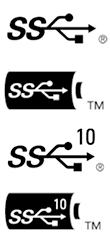
Similarly, a USB Type-C port may support USB 3.1, 3.0 or even USB 2.0, so just because you see the new port, doesn’t mean that it can transfer data at high speeds or provide 100W of power. When you see the term USB 3.1 Gen 1, this is just a fancy name for USB 3.0, and provides speeds up to 5Gbps. USB 3.1 Gen 2 is the new name for USB 3.1 which provides speeds up to 10Gbps. Confused yet? It can certainly be hard to tell if your computer has USB 3.1 Gen 1 or USB 3.1 Gen 2 ports.
USB 3.0 and USB 3.1 are almost the same thing. The USB Implementers Forum, the group responsible for developing, publishing, and certifying USB ports and standards has said that “the USB 3.1 specification absorbed USB 3.0, meaning the terms USB 3.0 and USB 3.1 Gen 1 are synonymous.” For marketers of products, this is wonderful news, but for consumers, it is just adding confusion. In marketing materials USB 3.1 Gen 1 (or Rev1) is referred to as SuperSpeed USB or just SuperSpeed; while USB 3.1 Gen 2 (or Rev2) is referred to as SuperSpeed USB 10Gbps, or “SuperSpeed +.” The USB logo on the product will be surrounded by a battery if it has the USB Power Delivery 100W feature.
Backwards Compatibility and your Custom Computer
If you’re concerned about your beloved older camera or joystick becoming unsupported by the new USB standards and ports, don’t worry. Every Type-A USB port is backward compatible with previous standards. You can plug in your USB 2.0 webcam from 10 years ago into any USB Type-A 3.1, 3.0 or 2.0 port and it will work. You won’t get the fast data transfer speeds of the new standards, but you won’t have a problem using the device. That is assuming you can find drivers for your modern operating system.
Likewise, there’s no reason to worry about moving to USB Type-C and losing support for all of your USB devices. You’ll need some kind of adapter, but there’s no reason you won’t be able to plug in a USB hub into your USB Type-C port and have space for multiple Type-A ports.
Thunderbolt, DisplayPort and more
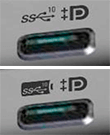
Thunderbolt is a competing interface, originally developed by Intel and Apple, allowing peripherals to be connected to a computer. The original Thunderbolt was capable of a transfer rate of 10Gbps, the same as USB 3.1. The newest version, Thunderbolt 3, is capable of 40Gbps transfers. Thunderbolt 2.0 incorporated DisplayPort 1.2, allowing for video streaming to a 4K display. Interestingly, Thunderbolt 1 and 2 shared the mini DisplayPort (mDP) connector, and were commonly found on Apple laptops.
The new Thunderbolt 3.0 uses the same connector and port as USB Type-C. Historically Thunderbolt had limited adoption, even though it has better performance than USB, because of high costs, expensive cables, and limited manufacturer support. Not only is Thunderbolt 3.0 much faster than USB 3.1, but it also offers this boost in performance using the reversible Type-C USB port. What this means is that if you have the right device, you can now run USB 3.1, Thunderbolt, DisplayPort, and PCI-Express and charge your device over a single cable from a single port. You could even use a simple adapter or cable to convert a video signal from the USB-C to HDMI because DisplayPort can easily be converted to HDMI. See our earlier blog post on DisplayPort vs HDMI. This makes it especially attractive to users who would otherwise use a laptop dock.
A Thunderbolt icon (a lightning bolt) will be used on the device itself to tell you whether the USB-C port supports Thunderbolt. Another way to check is if to see if the Intel Thunderbolt 3 Controller (sometimes called Alpine Ridge or “Thunderbolt(TM) Controller -1577”) is included in your Device Manager [Thanks van77!]. There is plenty of confusion among both manufacturers and online retailers, as it is still early in the adoption cycle.
Overall, the convergence of connectors should make all of our digital lives less cluttered and simpler. Although the transition may be messy and confusing, it is certainly worth it for the future of custom computers. Imagine plugging a single cable from your custom computer into a secondary monitor at your desk, and receiving charging power, an Ethernet adapter, and multiple USB ports for external mice and keyboards. The USB Type-C port and the USB 3.1 specification were developed and released at roughly the same time, so it is easy to confuse them. Remember that Type-C USB is a small reversible plug connector and port, while USB 3.1 (Gen 2) is the specification that determines the speed of data transfer.









Nikita Fedorov, the 3.1 Type-A cable is the same 3.0 Type-A? Ou há diferenças entre eles?
Hi Radeão, The Type-A means the connector is the familiar large rectangular connector found on computers and car chargers. The 3.0 vs 3.1 gets tricky. The 3.1 is supposed to faster, but the USB Implementor’s Forum recently renamed USB 3.0 as USB 3.1 gen 1. So in your case you need to see if the 3.1 Type-A cable is gen 1 or gen 2. If it’s gen 2 it’s faster. If it’s gen 1 it’s the same speed.
There are also mini and micro USB Type-B ports that are commonly found on portable devices: smartphones and tablets these days usually have micro USB, while mini USB ports tend to be on things like cameras and older devices.
should read: There are also mini and micro USB Type-A ports
Hi Jeffery, While mini and micro USB Type-A ports do exist, they typically aren’t found on portable devices. Peripherals are typically treated as the “slave” device whereas computers are treated as “host” devices. Type A ports (and their derivatives) are meant for host devices. Type B ports (and their derivatives) are meant for slave devices.
Android phones, for example, usually have USB Micro B for charging. Cameras like GoPros typically have USB Mini B. Amazon had a great chart on their listing for a charging cable: https://www.amazon.com/AmazonBasics-2-0-Micro-USB-USB-Cable/dp/B00NH124VM?ie=UTF8&*Version*=1&*entries*=0
I see my error. I never knew that the mini and micro were type B. I thought they were micro A. full size type B mainly being for printers, it never occured to me.
No worries! When we set out to write this article we thought it would be easy because we’re all so familiar with USB. However, we ended up spending much more time on research than we thought we would.
This whole thing is a real mess of catastrophic proportions. and will definitively confuse people for whole generations. To make things worse the renaming of USB 3.0 to USB 3.1 Gen 1 , and using Type A ,B ,C , no wonder why it have to try several times to plug a USB connector to work. The thing that complicates all ,even more , is that USB Type C name is being used Interchangeably by motherboard manufacturers as hardware compatible with Thunderbolt 3.0.. Surprisingly the article did not explained , that Thunderbolt 3.0 is an Intel Exclusive thing. While USB is more international ,with Intel participation and competes with THunderbolt. So what happens now is that Intel found a way to Sneak In , Thunderbolt interface inside USB 3.1 , using the Type C connector. This is probably a home run in business with bases full loaded for Intel ,because THunderbolt is a major feature and now the entire electronic media industry will have to pay royalties to Intel , and USB royalties will go down. the article told ” A Thunderbolt icon will be used to tell you whether the USB-C port supports Thunderbolt. “. This will be the wrong way , to check whether your USB 3.1 Type C , will be compatible with Thunderbolt or not.. because Online retailers who sell PC or media hardware are confused too , and sometimes they dont advertise hardware as being Thunderbolt ready ,without being that way.. the correct way to check will be to verify if there is an intel Controller called [Alpine Ridge].. every hardware manufacturer who wants the thunderbolt 3 ready logo ,needs to pay royalties to Intel and have the controller integrated on its hardware. As a matter of fact there are people that believe USB 3.1 and Thunderbolt are the same thing. And even this article make it looks likes there is a collaboration between Intel and USB ,so that one can destroy the business profits of the other. The real deal will be Thunderbolt 3 ,and USB 3.1 type C , will be the trojan horse to promote the intel thunderbolt port as a replacement of USB. So we should expect even more confusion , from USB future ,in an attempt to save the USB interface. other than legacy hardware , i dont see how USB will survive the Thunderbolt 3 revolution. one Format will take over all. AMD however can come to the rescue of USB and strenghten it. In any case is good news for consumer , finally the bottlenecks on PC hardware is being fixed.
Hi Vann7, excellent points! There is plenty of confusion around USB and Thunderbolt. Although this post was intended for consumers to understand the difference between the different kinds of modern USB connections, it sounds like there could be an entire new blog post dedicated to the business implications of Thunderbolt using the same port.
What’s the physical changes between usb 3.0 and usb 3.1?
Or is it just it’s capacity based difference?
Hi Nikhil, there are physical differences between USB 3.0 and USB 3.1. There are some electrical enhancements to the connector and to the cable that allow the 10Gbps data speed. Sometimes repeaters are included because of the increased frequency involved with the new data rate. However, they are all still backwards compatible.
Thanks
This is insanity! My new ASUS Prime Z270 motherboard has USB 2.0, USB 3.0, USB 3.1 Type A, USB 3.1 type C, display port 1.0, display port 1.2, DVI, and HDMI 1.4 connectors … I’m starting to think there might be some sort of collusion between cable manufactures, geek squad, and the computer / device industry. Just agree on a single connector already!
It certainly seems like a mess. On one hand with all those connectors you get flexibility, and you won’t need dongles like you would with Apple’s MacBook. On the other hand that seems complicated. USB Type-C is supposed to be the universal port of the future since you can power devices, connect displays and transfer data.
i’m not quite sure why newer motherboards have to include a usb 2.0 port, just make all ports usb 3.1 since they are backward compatible. For instance in your case it should’ve just been usb 3.1 type a x 4, usb 3.1 type c x 1
The manufacturer still has USB 2 stock to get rid of! Surely you don’t think he would just trash it, do you?
You said “The lowest version of USB among the cables and devices will determine the data transfer speed”. If I have two USB 3 devices (like external hard drives) plugged into separate USB-C ports and a third peripheral like a wacom tablet, which is USB-2, plugged into another port, my drives will only have the USB 2 speed?
Your Wacom won’t be slowing down the other devices.
Here’s how it works:
USB 3 device USB 3 (laptop/computer) = USB 3 speeds (No bottleneck)
USB 2 device USB 3 (laptop/computer) = USB 2 speeds (The USB 2 device is a bottleneck)
USB 3 device USB 2 cable/hub USB 3 (laptop/computer) = USB 2 speeds (The USB 2 cable/hub is a bottleneck)
I’m confused why all I can find is usb 3.0 cables when 3.1 (gen2) is not THAT new. yet the likes of aukey and anker seem to have nothing that is 3.1.
I want to buy some new cables for when i upgrade my phone which will be gen2, I am just a bit baffled that nobody seems to be selling them (at least not in the UK, but then we are backwards).
So the only connection that downgrades USB 3.1 10Gbps speed is having a 5Gbps device on the same bus. Is that true only if it is on the same hub? i.e., USB 3.1 HDD and (USB 3.1 hub attached to USB 3.0 HDD) on the computer’s single USB 3.1 bus (some boards have more than one host controller). In theory the hub could “convert” the 5Gbps data to an upstream 10Gbps, limiting only the hub ports, but not the computer’s, to the lower speed.
USB 2.0 devices (or cables) won’t affect anything to do with USB 3.0/3.1 speeds. The USB 2.0 bus and data path is entirely independent/parallel to the USB 3 bus. USB 3 devices only use it to negotiate that they are SS capable and then all data moves to the wires used only for USB 3.
Older USB 2.0 hubs had the problem where mixing 1.1 and 2.0 devices throttled both to 1.1 speeds. I wouldn’t be surprised if eventually USB 3.1 hubs get sophisticated enough mix 3.0 and 3.1 without throttling the 3.1 devices to half-speed.
top picture too small
Nice explanation and good discussion
They should have just called it USB 4. Would have made life much easier.
The explanation of bottlenecks seems a bit convoluted unless I’m misreading it. Why not just say that it can only go as fast as the slowest USB type connected?
Because then you get people who read that statement and think that plugging in any USB 2.x will slow down all other USB 3.x connected devices on a PC.
Excellent Explanation!
Thank You!
One of the finest written articles on tech.
Clearly the people defining the USB standards do not understand the meaning of Universal.